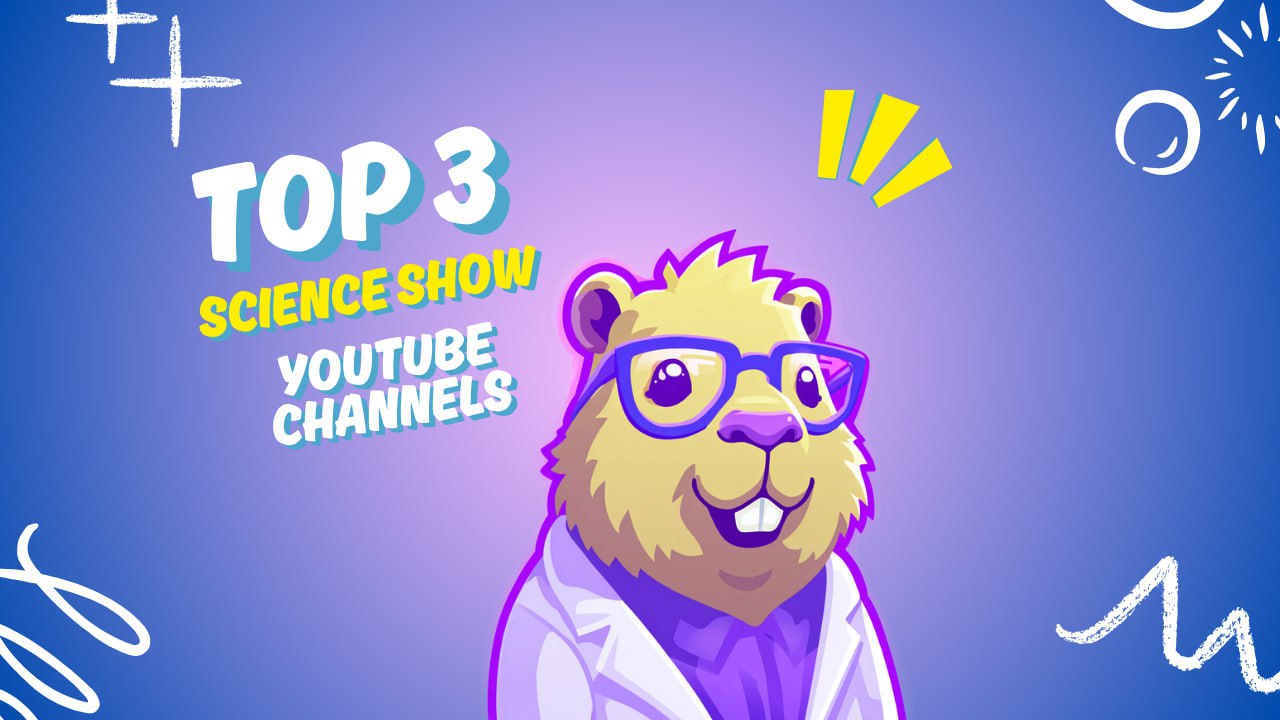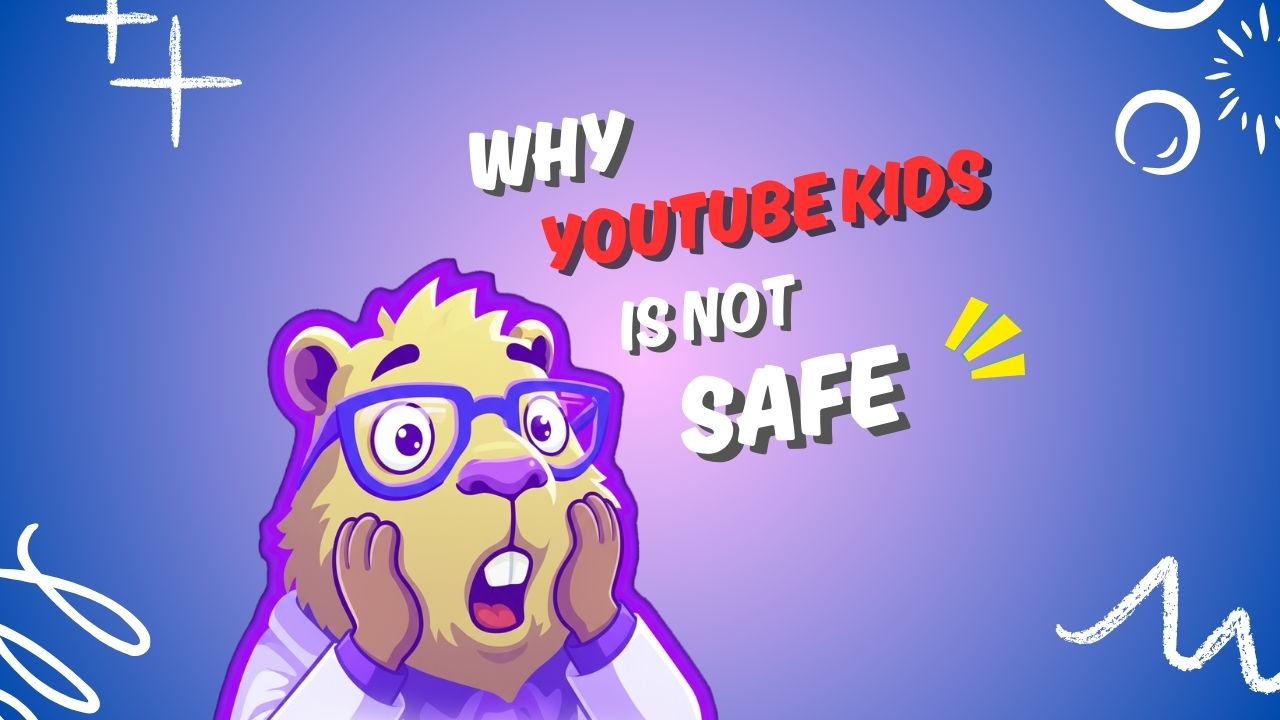· 3 min read
How to Put Parental Controls on YouTube with CapiBrowser
Take control of YouTube by approving only the channels you trust — and blocking the rest with CapiBrowser.

How to Put Parental Controls on YouTube with CapiBrowser
Want to know how to put parental controls on YouTube? Whether you’re asking “How do I set a parental lock on YouTube?” or “How can I restrict YouTube for my kids?” — CapiBrowser offers a powerful solution.
CapiBrowser is a gamified mobile browser that lets parents approve specific YouTube channels while blocking all other content. With a whitelist-only system and reward-based engagement, it’s the smart way to make YouTube safe for kids.
Why YouTube Needs Parental Controls
YouTube has thousands of kid-friendly videos—but it’s also full of ads, distractions, and unsafe material. Even with YouTube’s built-in “Restricted Mode” or the YouTube Kids app, children can still end up watching low-quality or inappropriate content.
That’s why many parents are now asking:
- How do I set parental controls on YouTube?
- How to do parental control on YouTube the right way?
The answer: Use a browser that puts you in full control.
What Makes CapiBrowser Different?
CapiBrowser isn’t just a filter. It’s a parent-powered gatekeeper that blocks everything not on the whitelist.
It also has a fun reward system where kids earn gems for exploring parent-approved educational content. They can use those gems to unlock fun content, chosen by parents. Learning feels like a game, and screen time naturally shifts toward what matters most.
How to Set Parental Controls on YouTube Using CapiBrowser
Here’s how to allow specific YouTube channels for your child while keeping the rest locked down:
1. Open the YouTube Channel in CapiBrowser
Navigate to a channel like https://www.youtube.com/c/SciShowKids. Since it’s not approved yet, CapiBrowser will show a “Restricted” warning.
2. Tap “Allow Access”
Click the “Allow Access” button to start the approval process.
3. Create a Bookmark and Approve the Channel
When prompted, create a bookmark and select the option to allow access to the full channel. This ensures your child can view all videos from that source without opening the floodgates to the rest of YouTube.
4. Save and Exit
Once approved, the channel becomes visible in your child’s bookmarks or homepage. No additional YouTube content will be accessible unless you explicitly approve it.
Common Questions About YouTube Parental Controls
❓ How do I put a parental lock on YouTube?
CapiBrowser lets you create a lock by only approving specific YouTube URLs. Anything outside the whitelist is blocked, including search features unless you allow it.
❓ Is this better than YouTube Kids?
Yes. YouTube Kids is algorithm-driven and can still surface questionable content. CapiBrowser gives you full control over what your child sees.
❓ Can I change approved content later?
Absolutely. You can remove or update whitelisted channels at any time via the parent dashboard.
Recommended Channels to Start With
Here are some trusted YouTube channels you can safely approve:
- National Geographic Kids
- PBS Kids
- Art for Kids Hub
- Peekaboo Kidz
- Sesame Street
- Cosmic Kids Yoga
- SciShow Kids
Use the steps above to easily add these to your child’s safe content list.
Why Whitelist-Only Browsing Works
Unlike traditional filters, CapiBrowser uses strict allowlisting. That means:
- No accidental exposure to harmful content
- No endless scrolling or autoplay traps
- No search-based risks
You decide what’s educational and safe—and CapiBrowser enforces it.
Make Screen Time Smarter
With built-in rewards, CapiBrowser motivates your child to explore quality content. Kids earn gems for visiting approved sites and can spend them on pre-approved games or fun experiences—encouraging healthy digital habits from day one.
Final Thoughts
If you’re wondering how to do parental control on YouTube or how to put a parental lock in place, CapiBrowser gives you the tools to do it simply and securely.
Let your child explore, learn, and grow—without worrying about what might pop up next.
👉 Download CapiBrowser at capibro.com and start building a safer, smarter YouTube experience today.
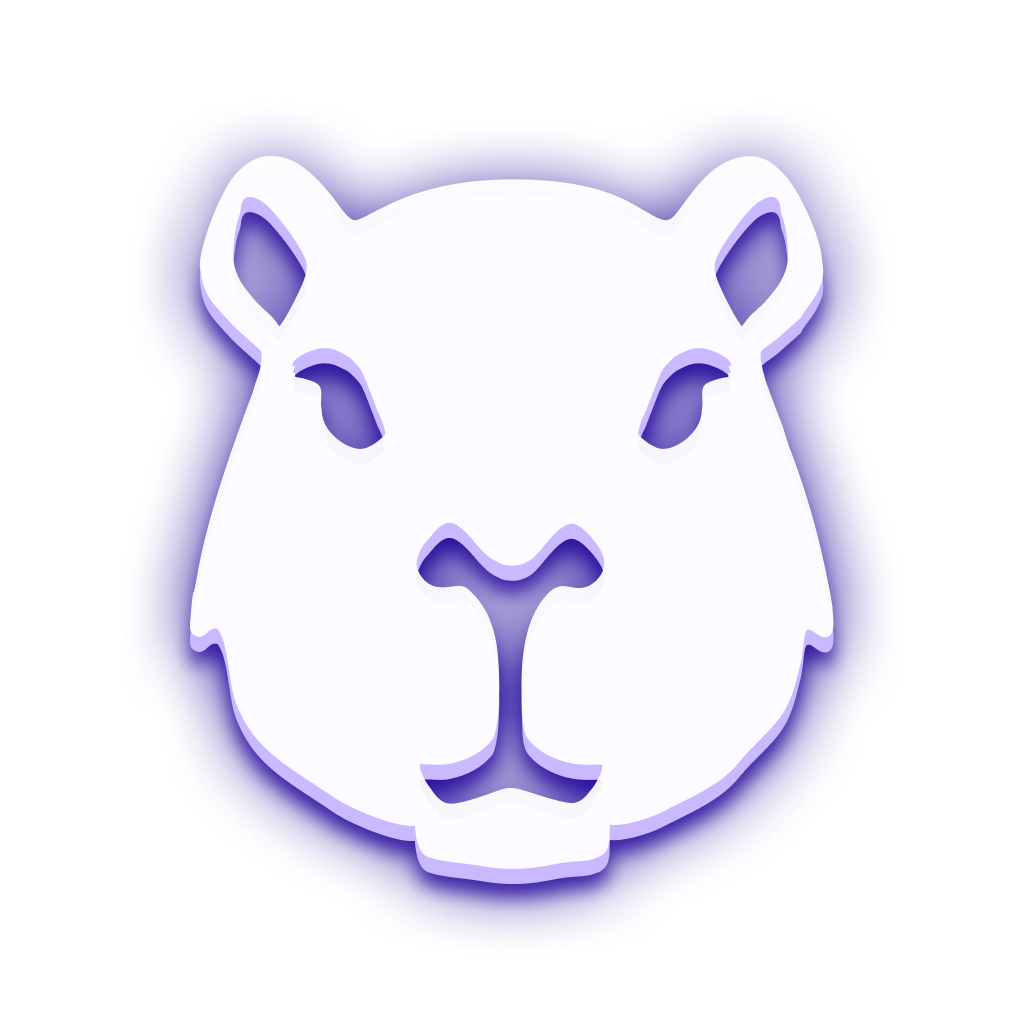 CapiBrowser
CapiBrowser